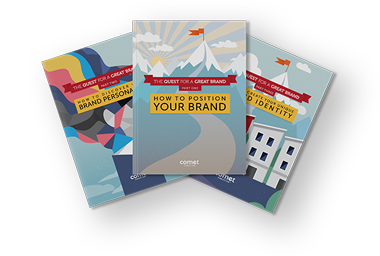I’d like to kick off our inaugural edition of Studio 2055’s DesignWise ProTips with efficiency. Speaking from a graphic design context, efficiency is one of the central tenets of the industry.
Working with a standard graphic design program demands efficiency. I’m sure you’re familiar with the tools in Adobe Illustrator for example, the selection, direct-selection, pen tool, etc. You’re most likely familiar with where they’re located on screen and probably familiar with their icons. If you’re still using your mouse to span from right to left on screen for a brush, pencil, or pair of scissors, you’re putting some undue mileage on your hand and your brain.
Slow Lane…Like a great craftsman, you want your tools to become an extension of yourself. Unfortunately, the mouse dampers what should be an instantaneous communication from your brain to your hand. It’s like rushing to work and intentionally taking the scenic route when the fast lane is wide open.
Fast Lane…If you you want to take the fast lane in Illustrator, hover over the tools and find a keyboard shortcut. Make those keys do double duty and soon you’ll see how much time’s wasted dragging your mouse vs. pushing a button. Don’t try to cram every keyboard shortcut into you’re brain – it’s impossible. Instead, start with the tools you use most, making that muscle memory, and then branch off.
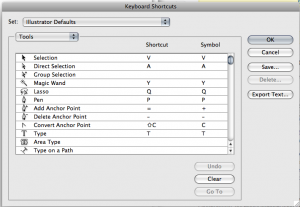
If you’re feeling adventurous, press (command/control + option/alt + shift + K) altogether on your keyboard to access Illustrator’s Keyboard Shortcuts menu. There you’ll find every shortcut in Illustrator and have the ability to reassign each to boot.
In the next edition of Studio 2055’s DesignWise ProTips, I will show you my shortcut scheme in Adobe Illustrator.